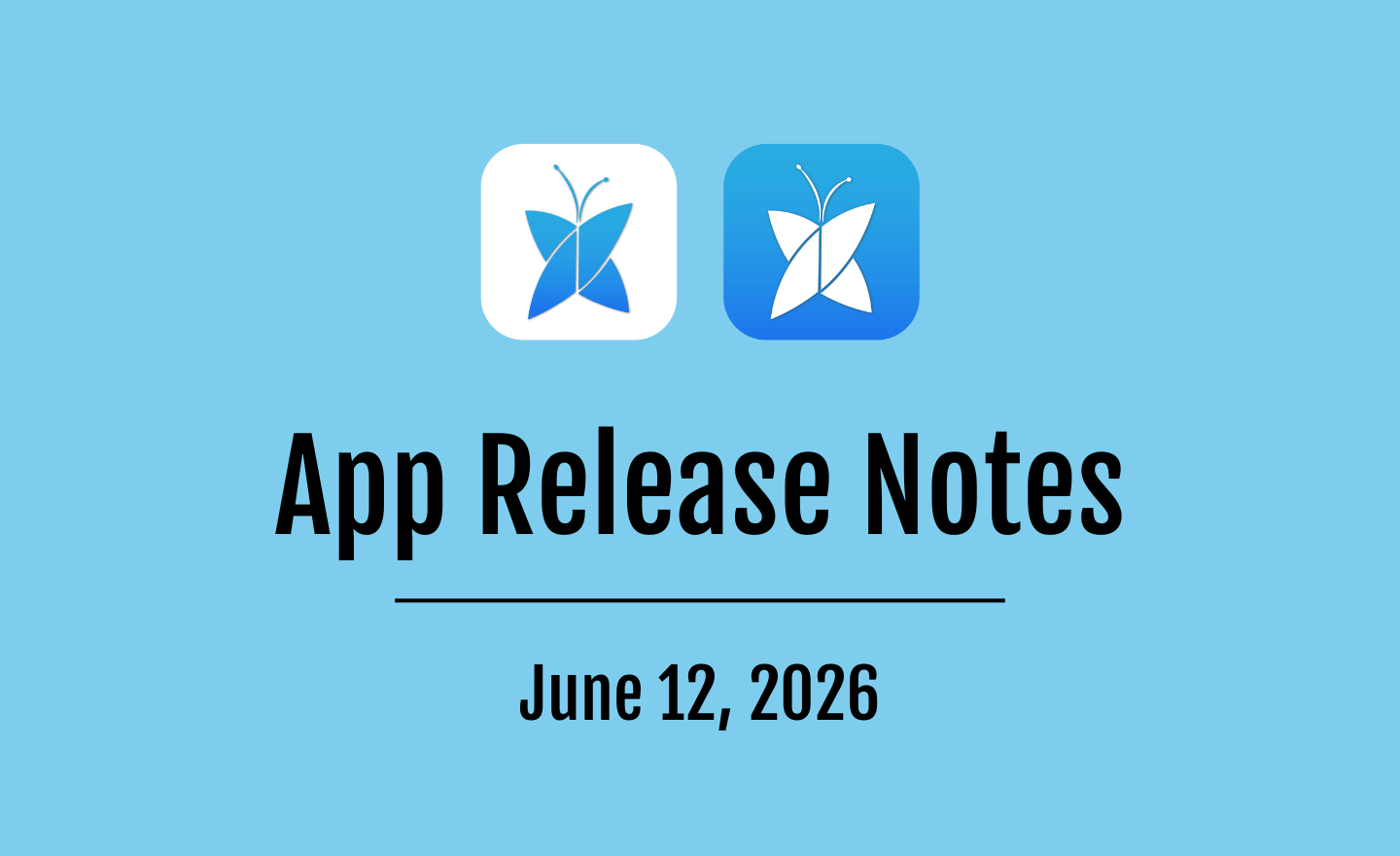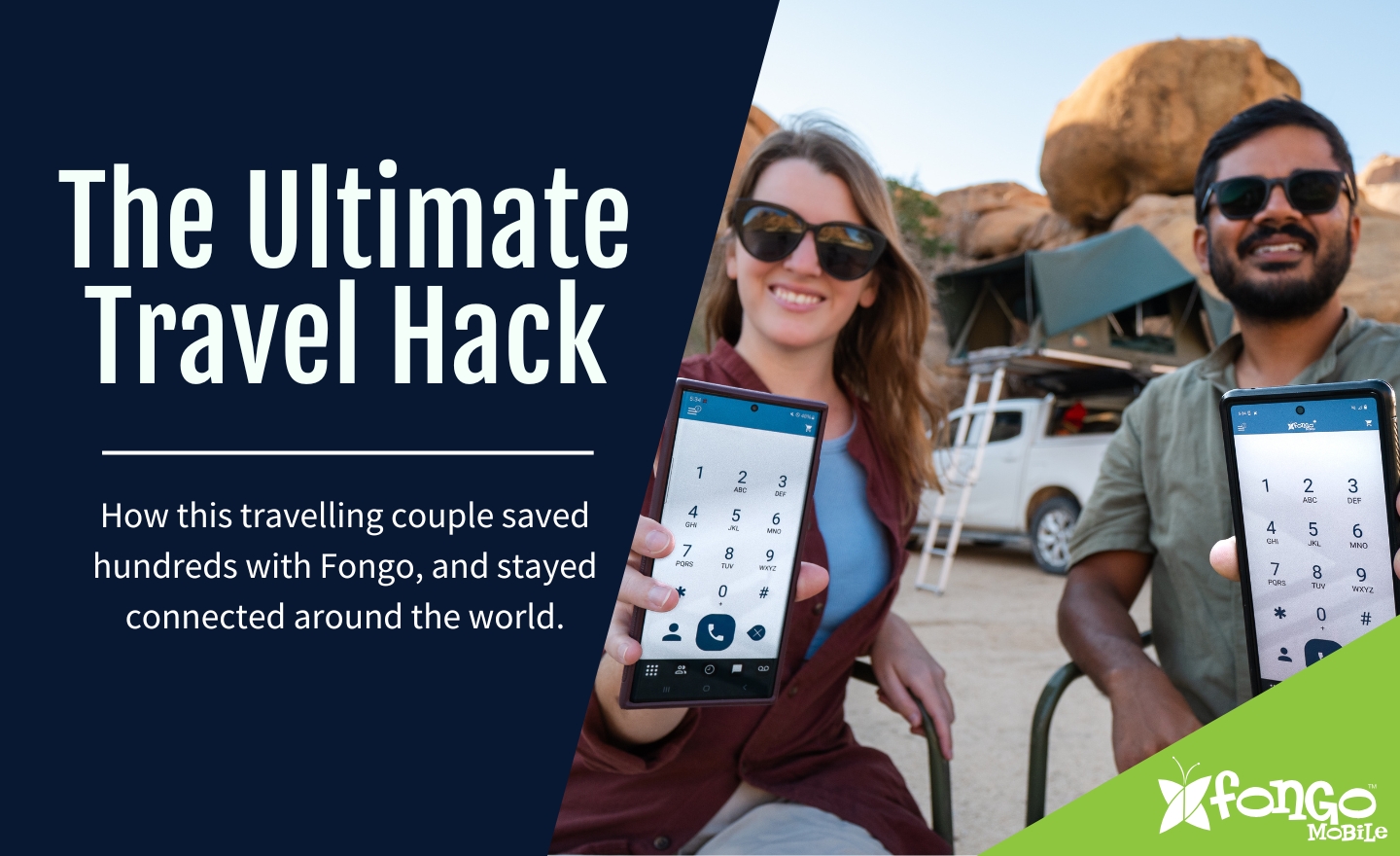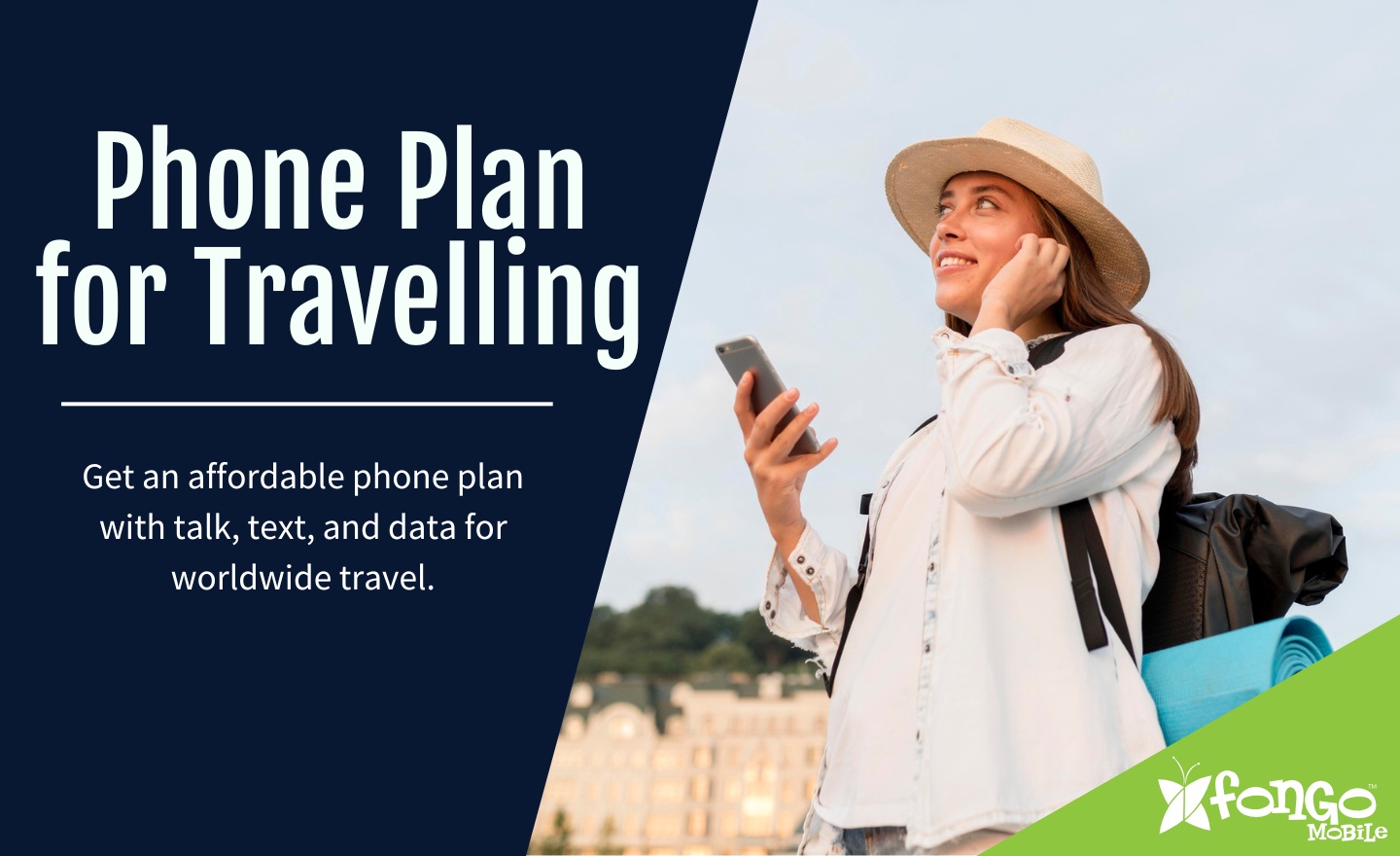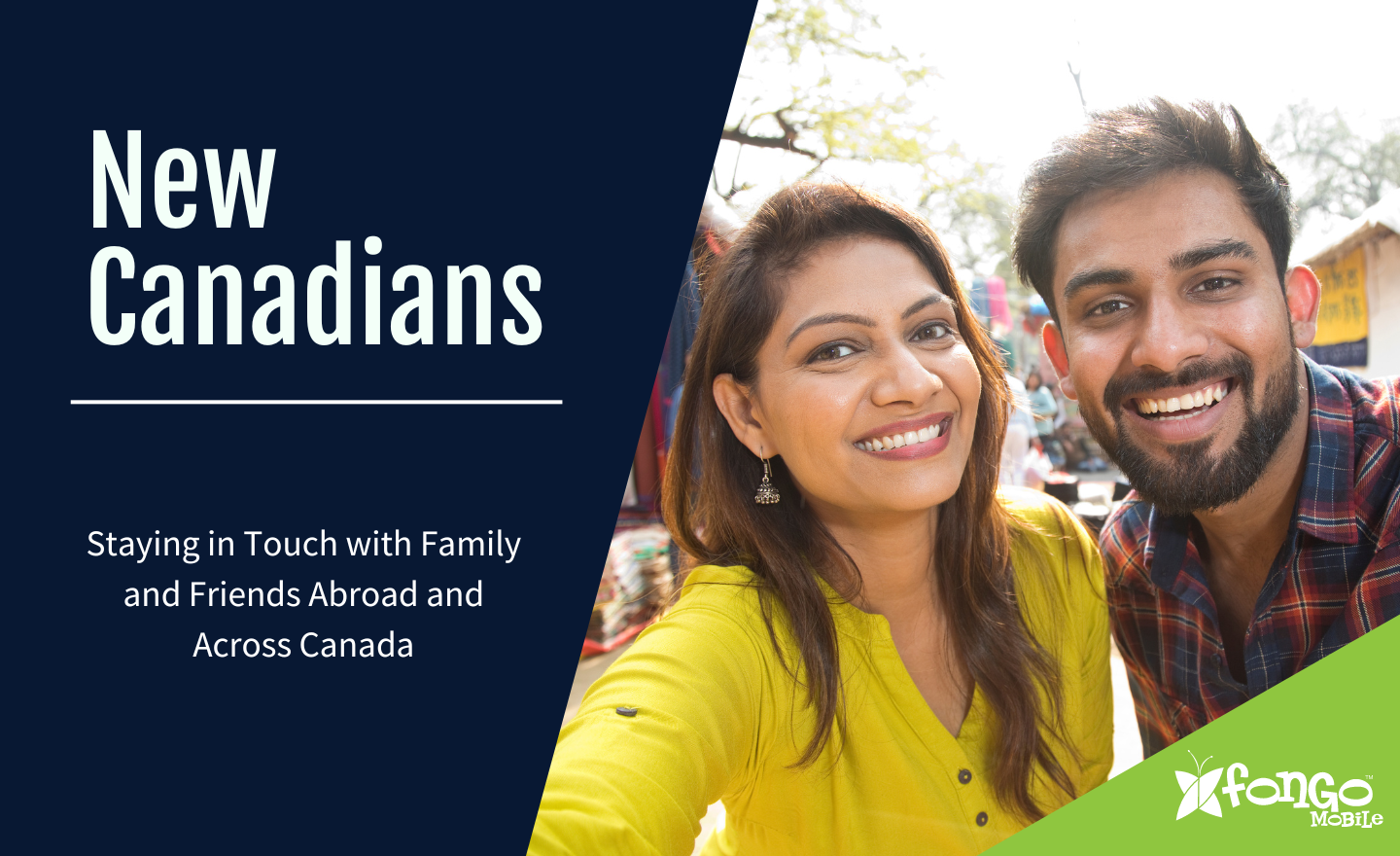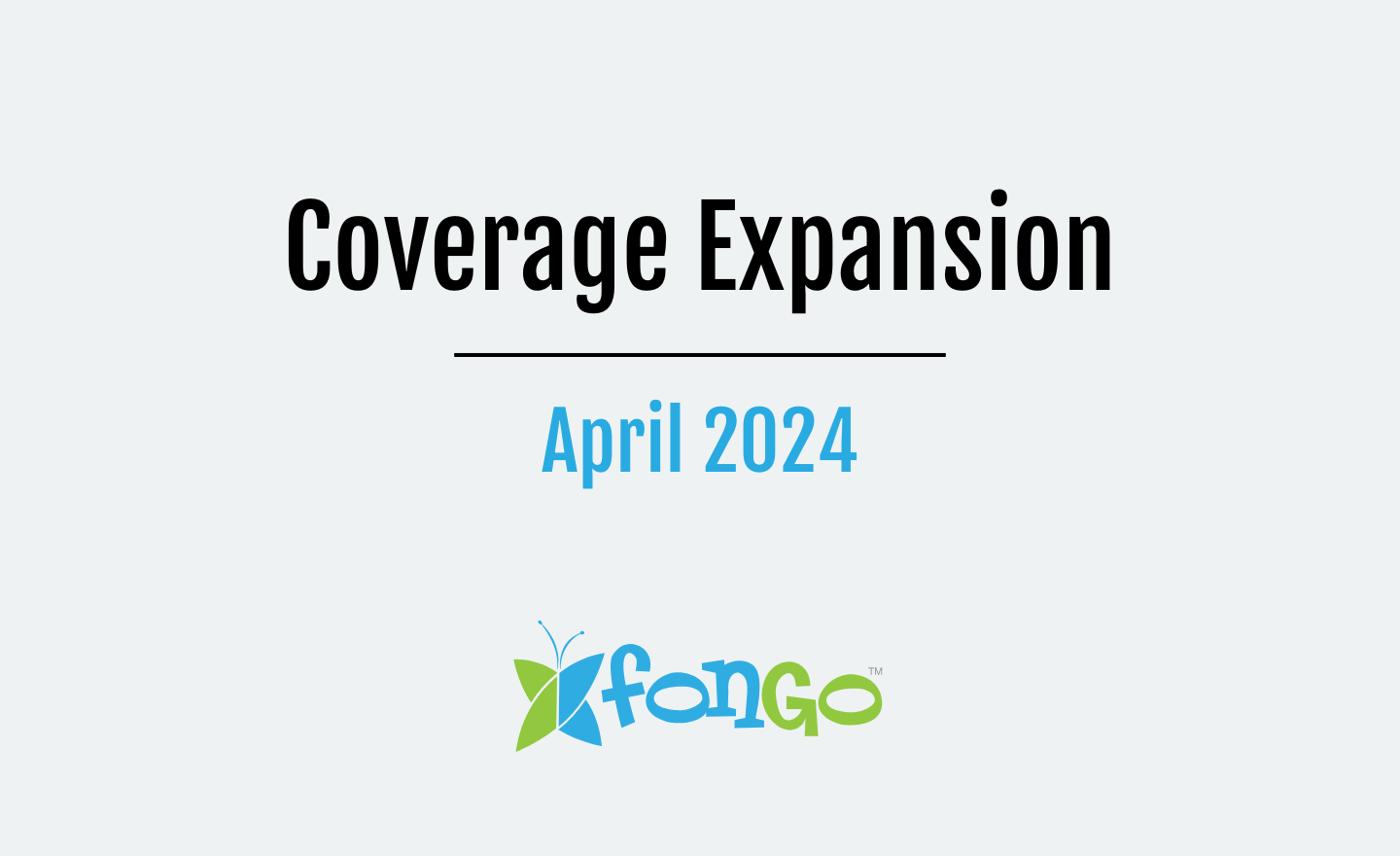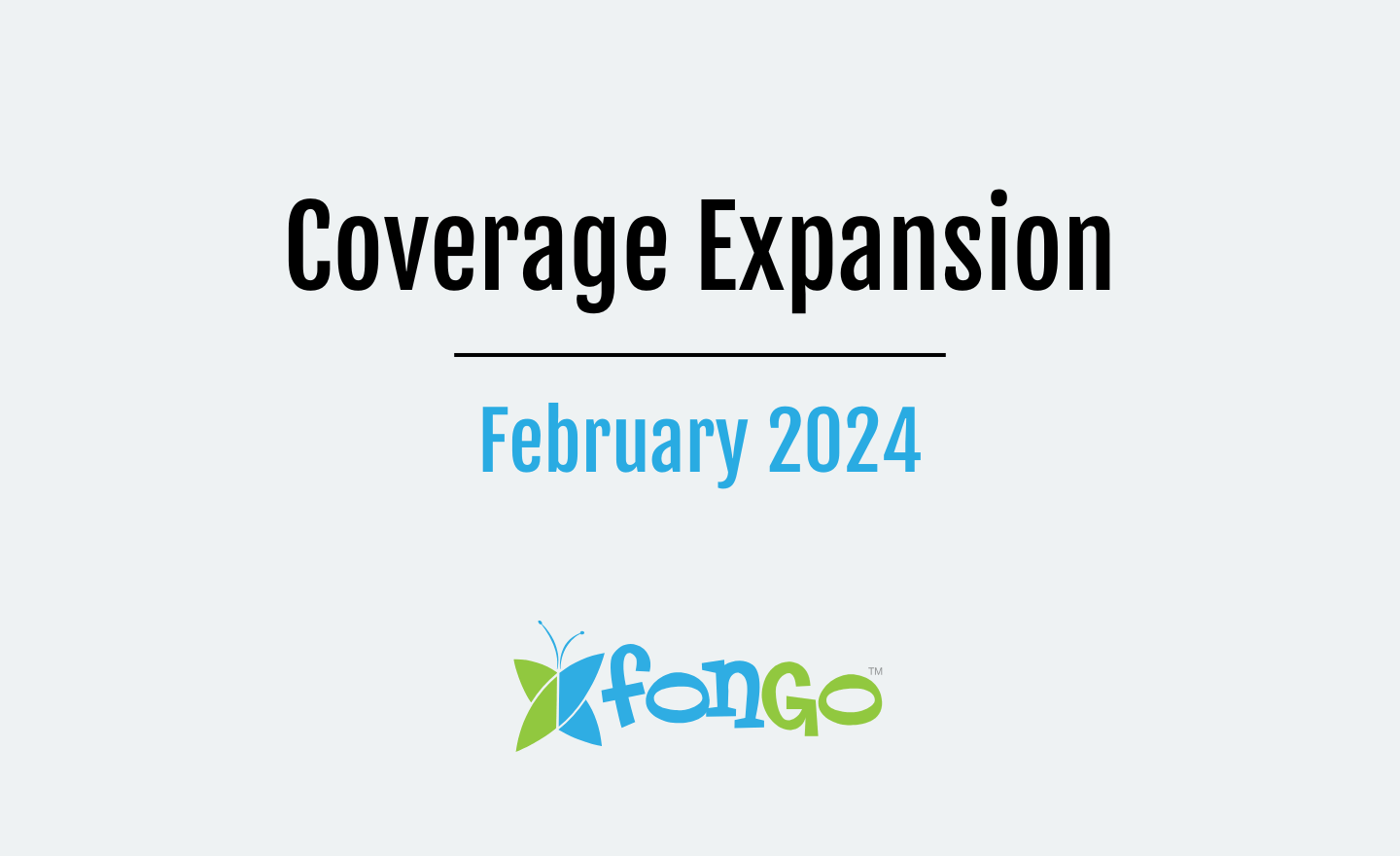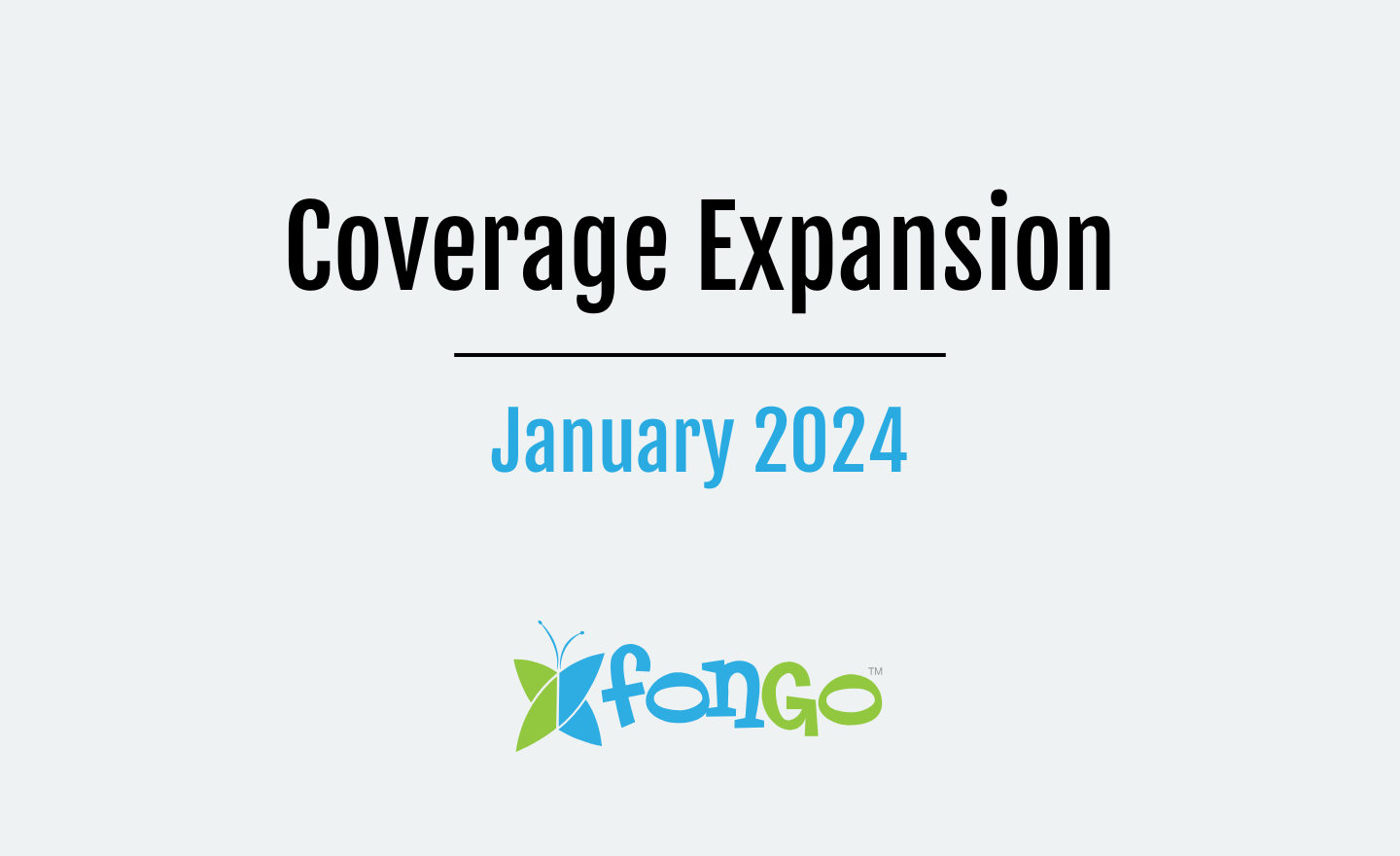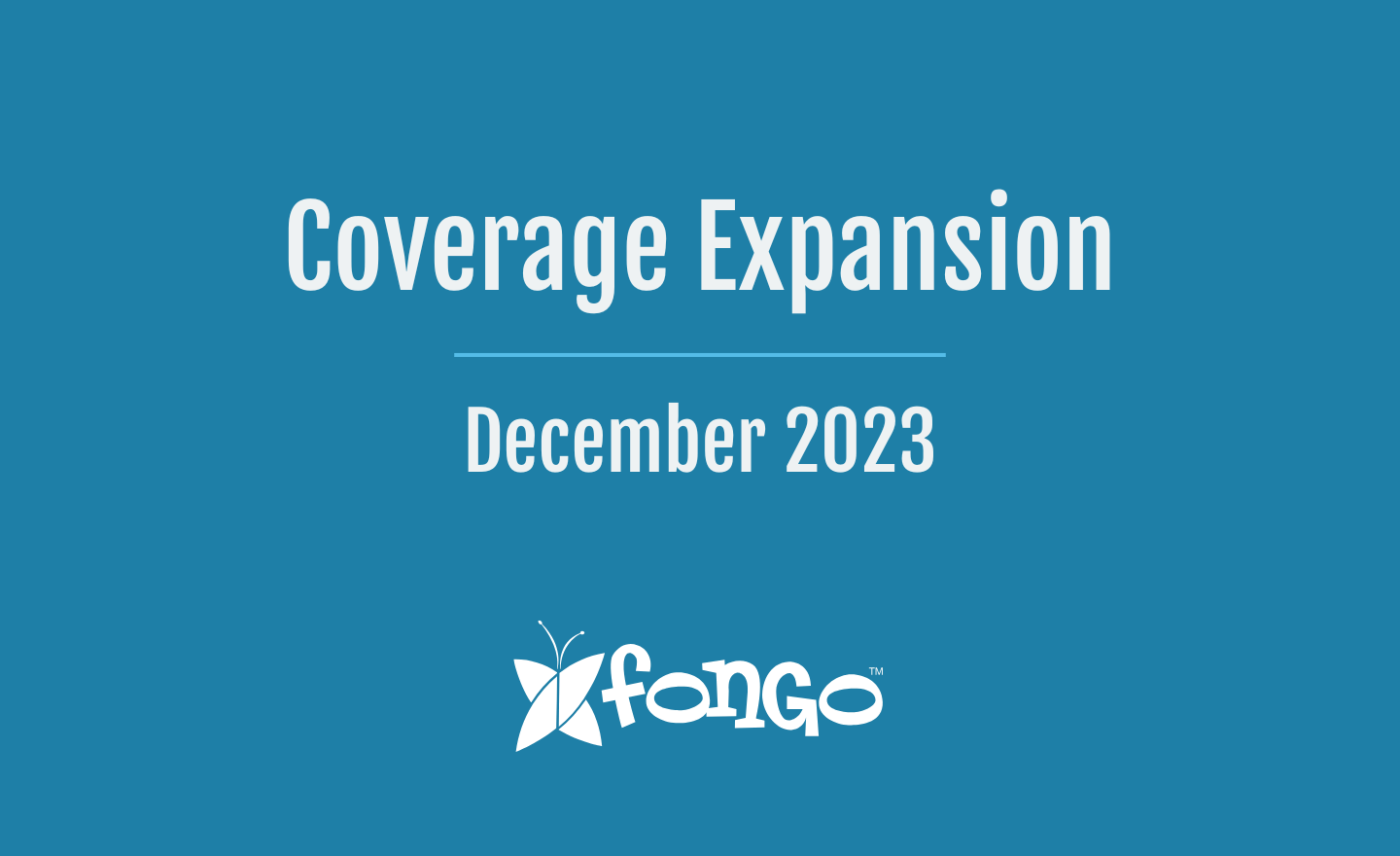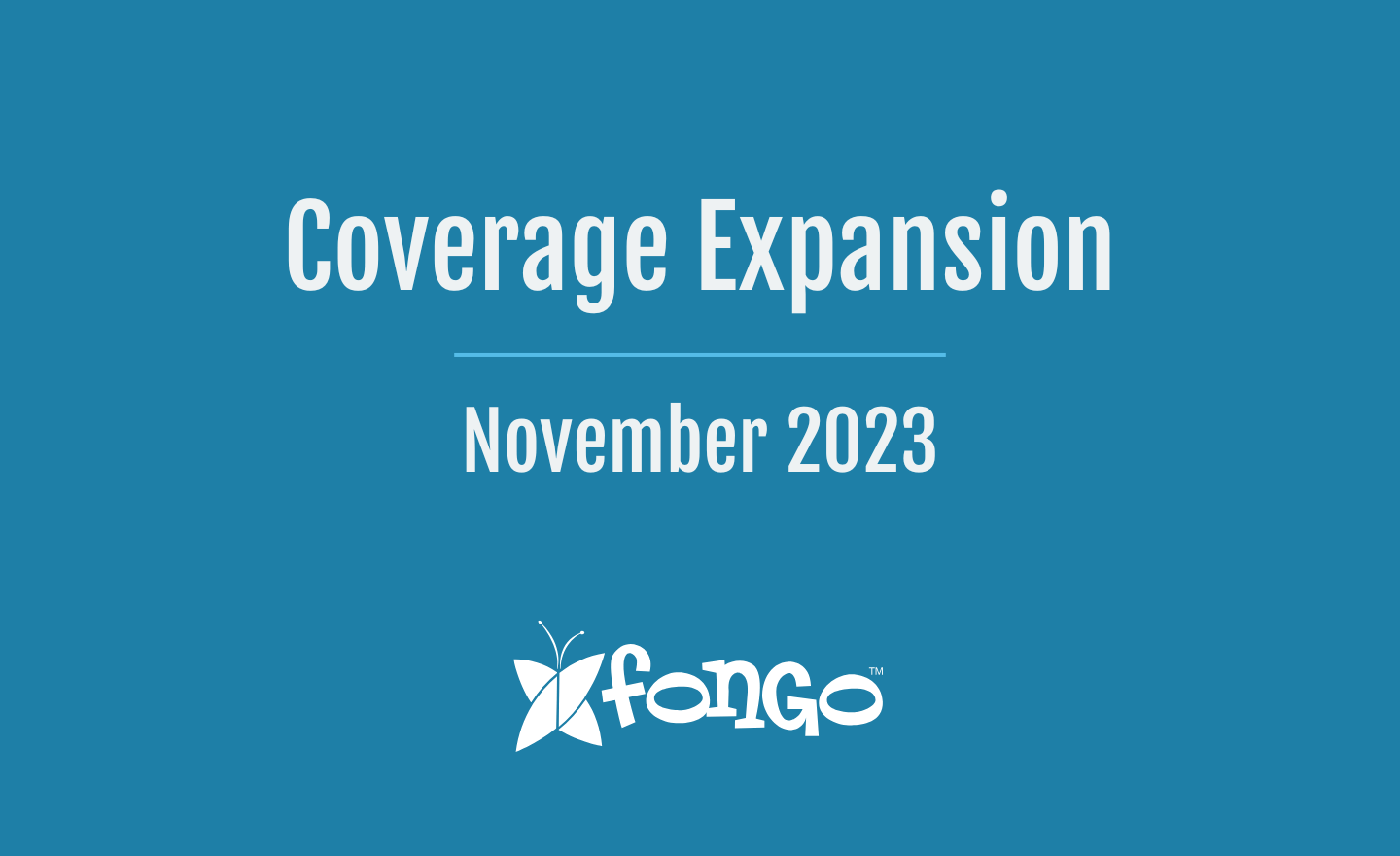Controlling Data Usage
Smartphones are great but they are not always cheap – nor are the big data plans that come with them. Although Fongo helps you save on talk and text, with how much we use the internet, it can be very easy to go over your data limit. So we are going to help you out with a few tips on saving your data!
Built In Data-Control
The first thing to try is to set data limits on your phone. This will help you both track and control your data usage.
Android: Go into “Settings” >“Wireless & Networks” > “Data Usage”. From here you are able to do quite a bit, there is a visual graph that you are able to adjust; the black line allows you to adjust your warning point, the red is the limit. Once you’ve hit that limit, mobile data will be disabled on your phone until you turn it back on. You are also able to set your billing cycle, which will automatically reset your data usage every month.
iPhone: Unlike Android devices, iPhones only support the ability to monitor the amount of data used, without any way to actually limit it. To check how much data you have used on your iPhone, simply go to “Settings” > “Cellular”; from there, you’ll be able to view the data tracker and how much you’ve used so far. Additionally, iPhones have a setting called WiFi Assist this setting will use some data to keep WiFi speeds up if they go too low. To turn off WiFi Assist go to Settings > Cellular or Settings > Mobile Data then scroll to find the button label WiFi Assist and turn it off (it will be on by default).
WiFi
This one seems like a given, and yet is often overlooked. Nowadays, you usually have Wi-Fi access everywhere; whether it be your home, office, or even in a coffee shop (many offer free Wi-Fi). Becoming more aware of when you are on and off WiFi can make a world of difference.
Control Your Apps
On both Android and Apple, you can go into the settings menu and actually restrict the apps themselves from connecting through your data.
iPhone: Go to “Settings” > “Cellular”. From there, you can simply scroll down to select which apps are allowed to use your data.
Android: Go to “Settings” > “Wireless & Networks” > “Data Usage” from there you are able to simply click on the apps and click the option to “Restrict App Background Data”.
Navigation Apps
For your navigation needs (Google Maps, Apple Maps, or Waze) these apps can be rather draining. One way to get around this is to use Google Maps and activate the offline mode to download the maps while on a WiFi connection. This will let you access most Google Maps features without an internet connection.
Use Different Browsers
Opera Mini offers a compressed internet browser that will help keep your data down. The pages you visit go through one of their servers. The server identifies pieces of the page that can be compressed. It shaves off image pixels and corrects video buffering. Then, it sends back these smaller-sized pieces to your device. Some other browsers also offer compression, so check out the app’s settings to see if it’s possible.
Games
Many games on cells phones will request access to data, such as downloading graphics etc. To stop this follow the steps mentioned under “Control Your Apps” and block the games from access.
Ad Blockers
Some mobile browsers support addons or extensions that will block ads seen on web pages, saving you precious data.