Call Handling Settings
Included with Free Signup
Call handling is a setting that adjusts what happens when calls come to your extension. You can alter the call handling settings to be unique for each member/extension.
By adjusting your call handling settings, you’re essentially adjusting when/if the call goes to voicemail and/or forwards to a cellphone number. We will explain below how these settings can dictate which devices ring when your extension gets called.
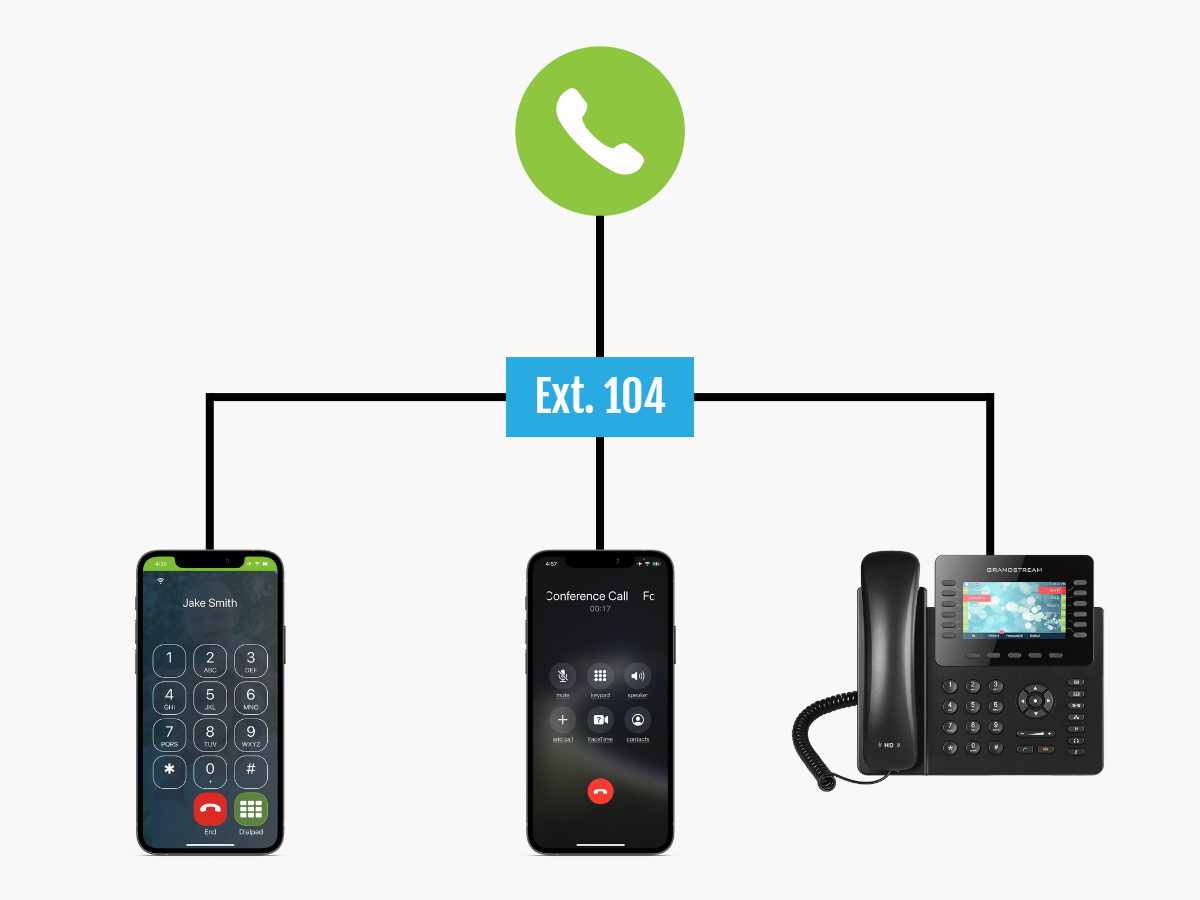
Explained

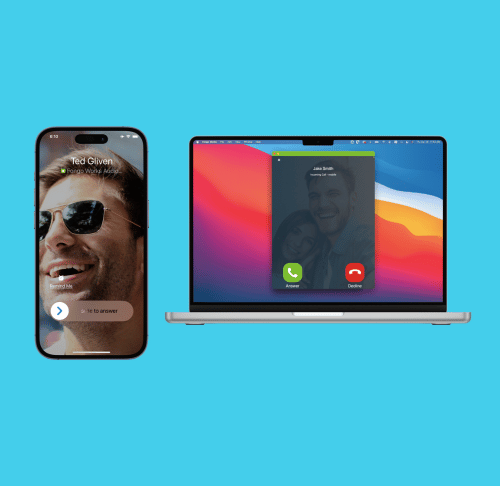

All calls routed to a member’s extension will always go to the Fongo Works App or Pro Device first, whichever is connected. If the member has both a Pro Device and the App connected, they both ring simultaneously.
Your call handling setting is for what happens after the call rings on your Fongo Works App and/or Pro Device.
Each Call Handling Setting
Go to Voicemail:
Call will go directly to your Fongo Works voicemail
Forward to Cellphone:
Call will forward to the number you input into the cellphone number area of the member.
If unanswered (by you or your cellphone’s voicemail) it will return the caller to the receptionist menu.
Forward to Cellphone, then go to voicemail:
Call will forward to the number you input into the cellphone number area of the member.
If unanswered, the call will then go to the Fongo Works voicemail of that member