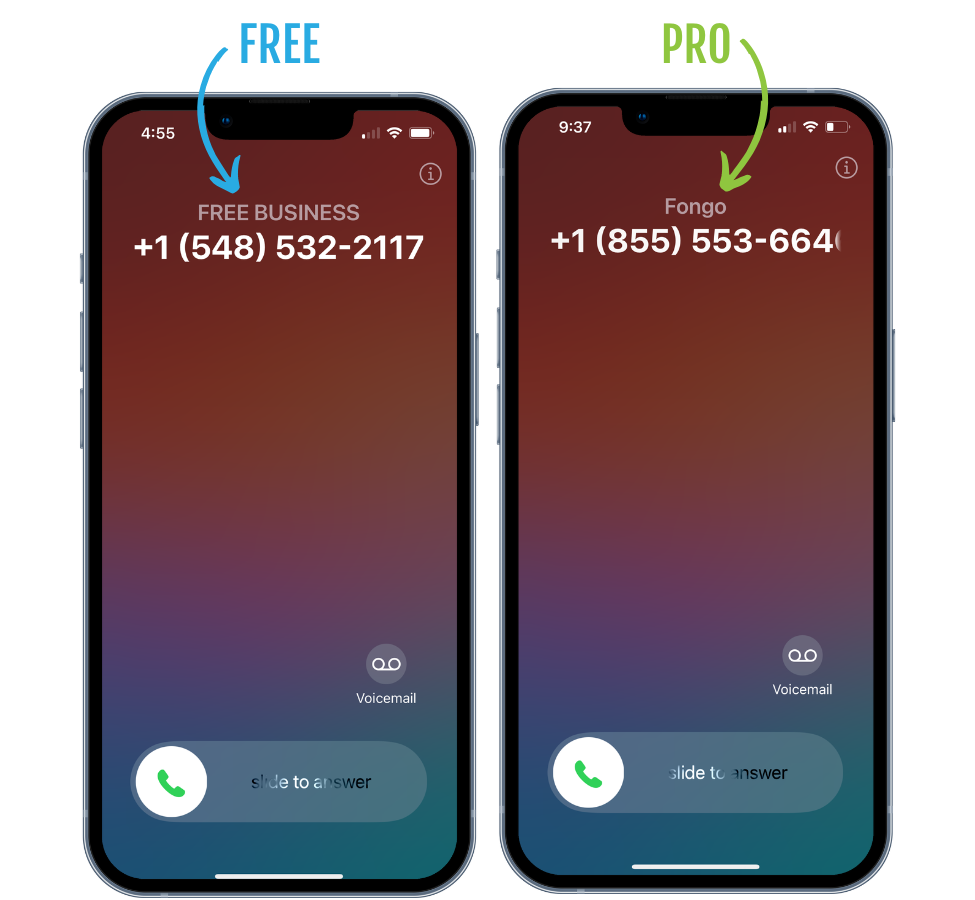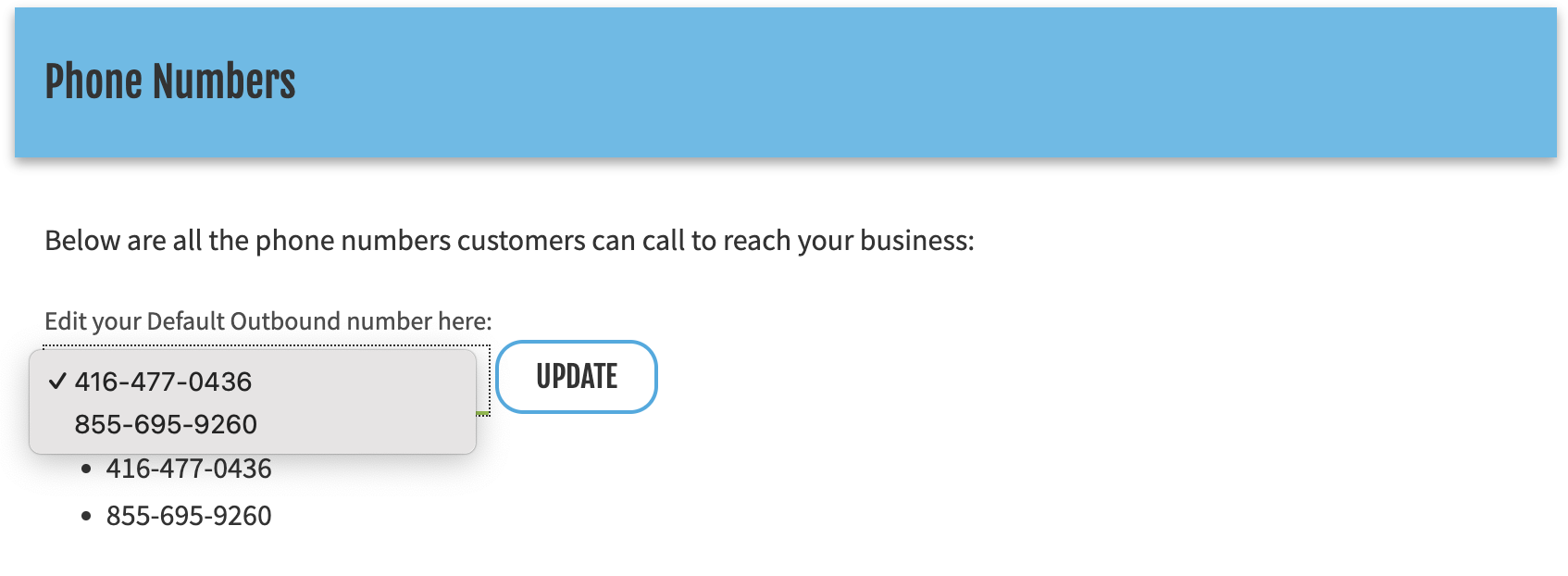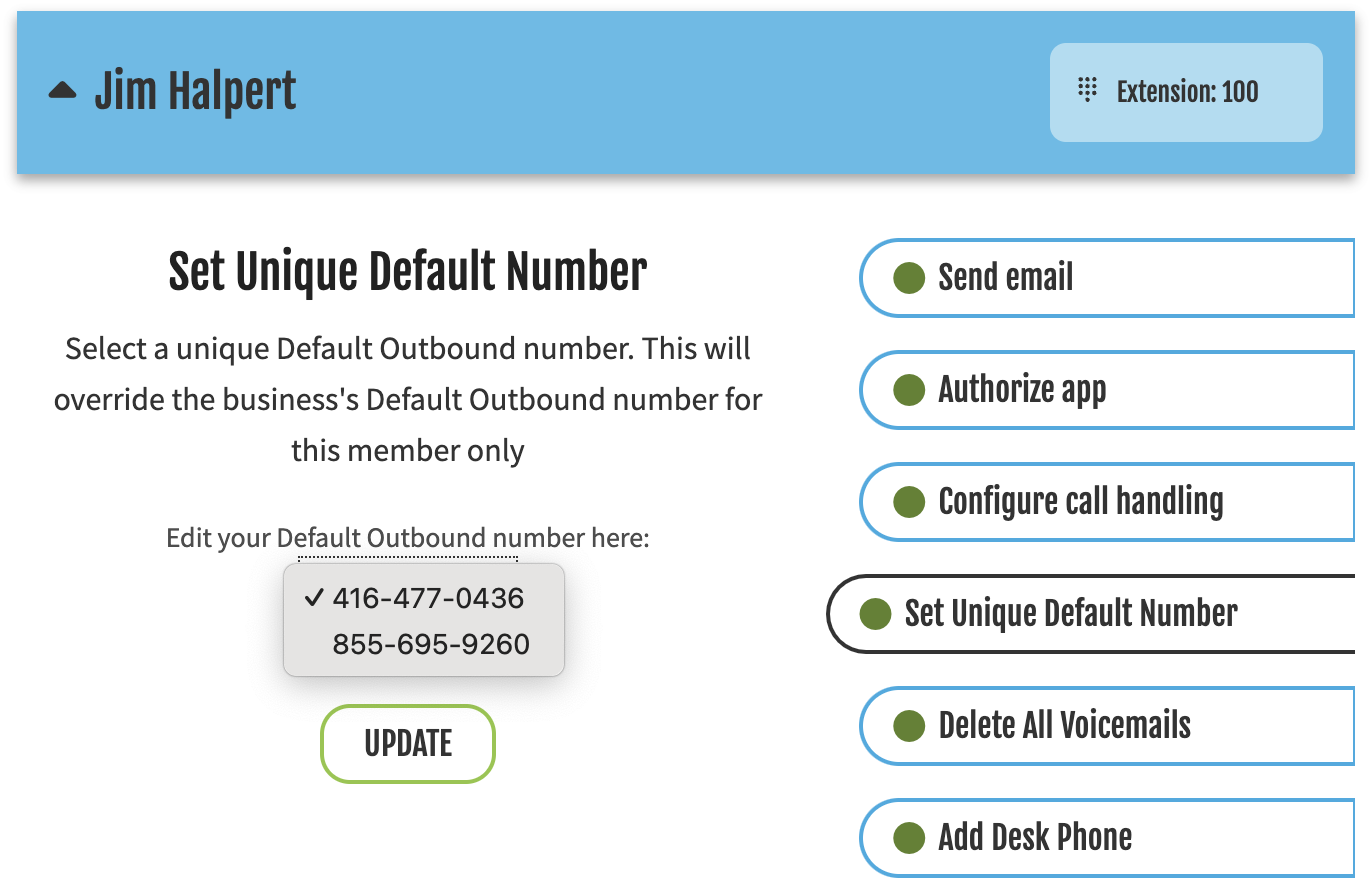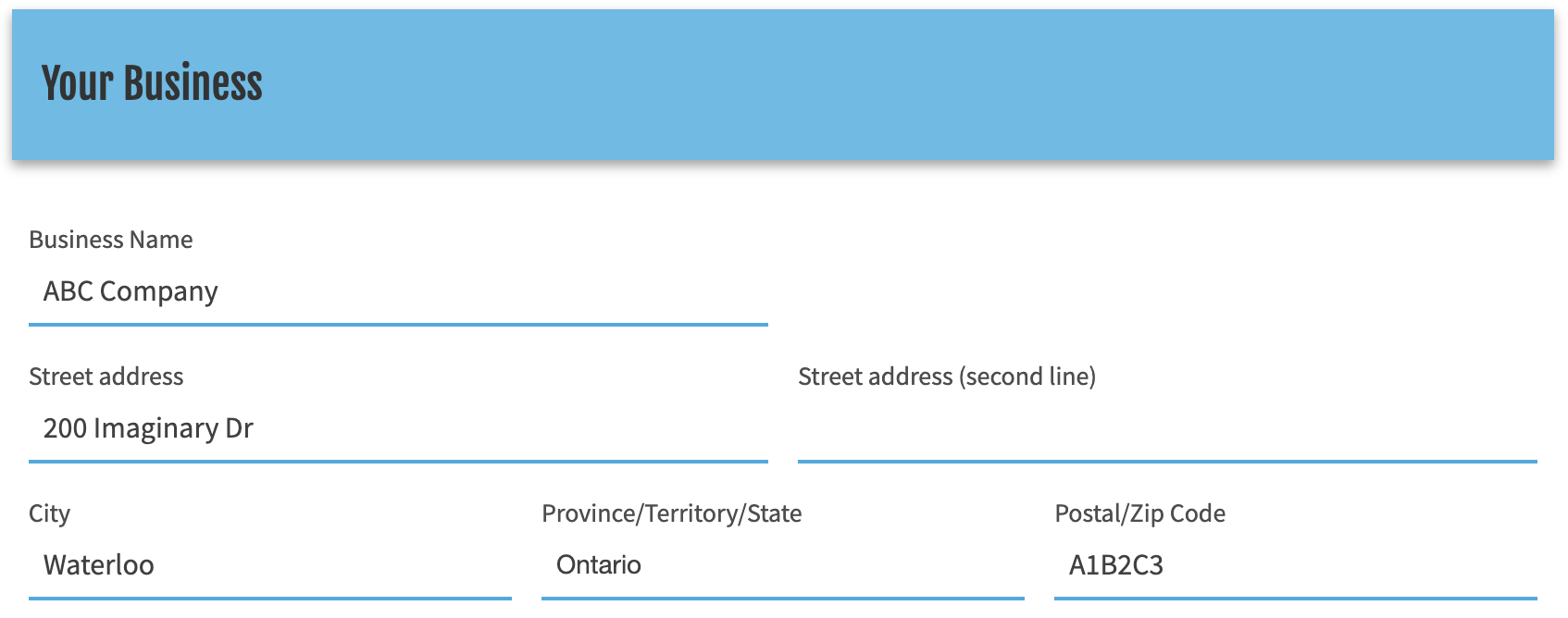Number Caller ID FREE
Outgoing calls from free Fongo Works users will show “FREE BUSINESS” along with your default phone number.
Name & Number Caller ID Pro
Outgoing calls from Fongo Works Pro users will display both your business’s name and phone number on the recipient’s caller ID. Simply change your business’s name in your online dashboard to change the name portion of your caller ID.