Faxing
Included with Pro Upgrade
Faxes can be sent to any of your Fongo Works business phone numbers (except toll-free), then received by your email inbox (as a PDF) or by your fax machine. The Fongo Works system is configured to receive the fax call as a voicemail, then convert that voicemail into a fax. Carefully read the “Set Up a Fax Extension” section below to receive faxes properly.

Set Up a Fax Extension
Create a dedicated “Fax Extension” member on your system for both methods of faxing (described below on this page).
- Create a new member and name it “Fax Extension” (our system will auto-detect “fax” in the name)
- Input the email address that you want faxes to be sent to as the email for this “Fax Extension” member
- You can input a fictional cell phone number for this member, such as 111-222-3333
- Set this member’s call handling as “Go to Voicemail”
- Set “Direct Incoming Faxes” to this new member (in the Receptionist tab of your dashboard)
You can test the functionality of your Faxing configuration with a free service like FaxZero.com
Fax To Email
In the Receptionist tab of your Fongo Works User Dashboard, you can set which one of your members you want incoming faxes directed to. Faxes sent to your business phone number(s) will automatically be directed to this member’s extension as a phone call, which needs to be unanswered to reach the member’s email.
Note: Add vm.fongoworks.com to your safe senders list on your email service to prevent faxes from getting caught by junk/spam filters.
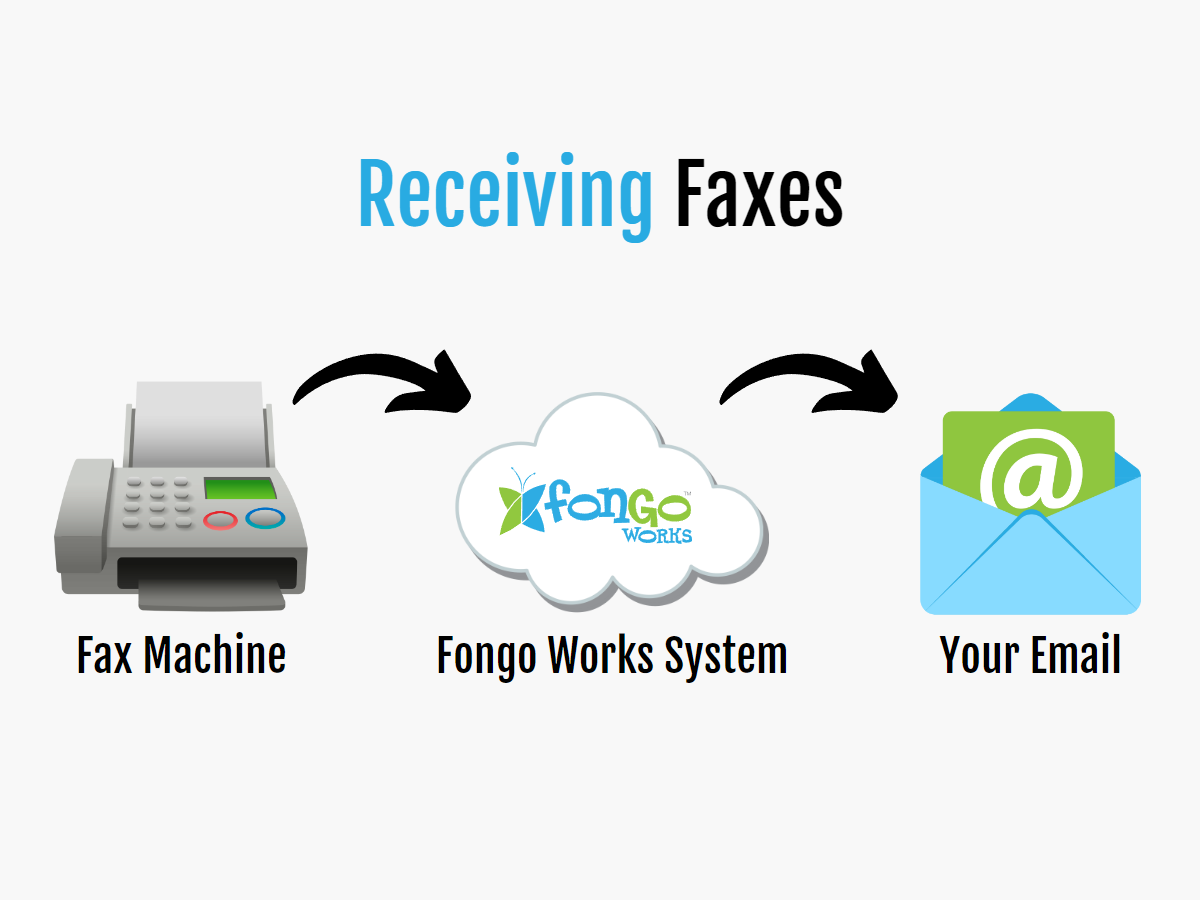
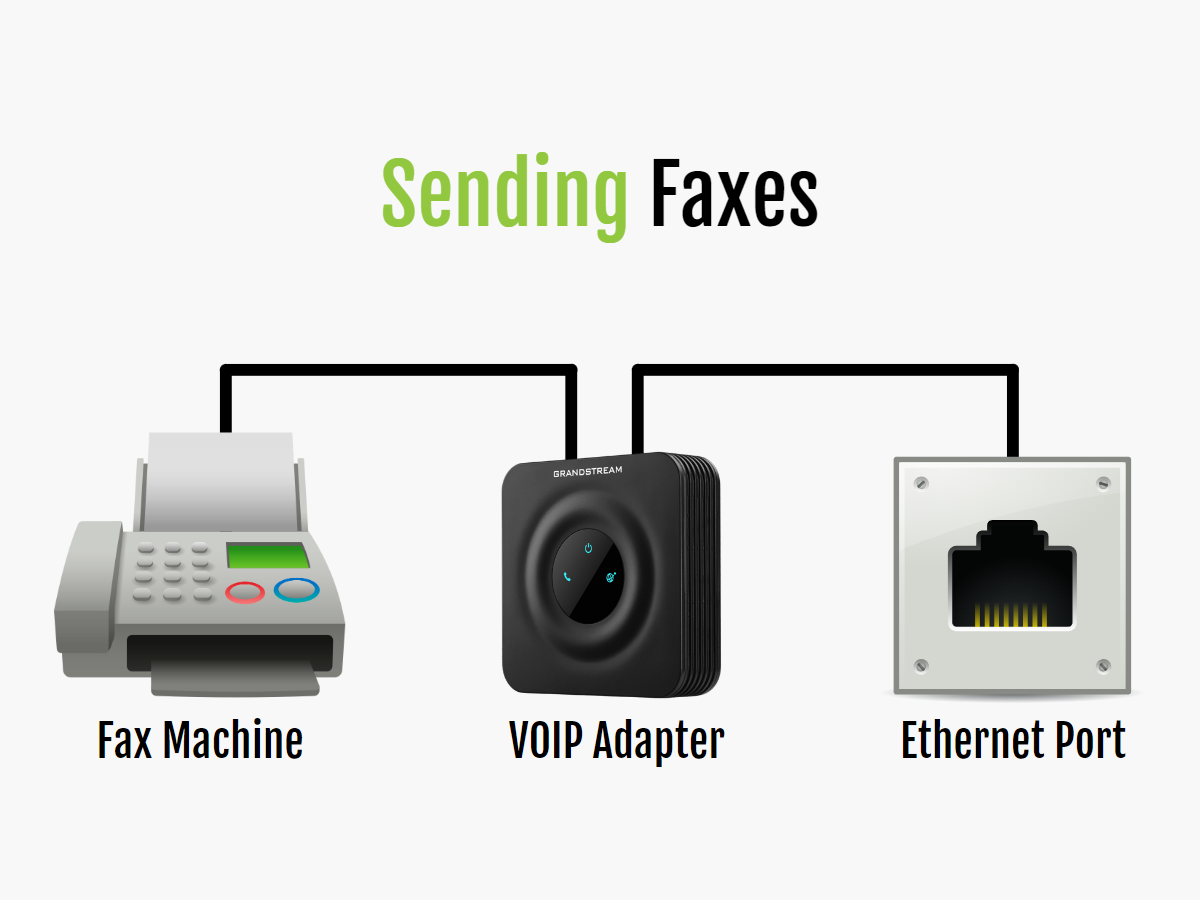
2-Way Faxing
You must set up a VOIP adapter for the member that you have set to receive incoming faxes. This adapter will need to be plugged into an ethernet connection, then your fax machine will plug into the phone port of the adapter. With this setup, you can send and receive faxes from your fax machine as if you had a regular fax line.
Find our Grandstream HT801 adapter for sale in the shop.
Note: You will need to set your fax machine’s speed/baud-rate to 9600bps or lower